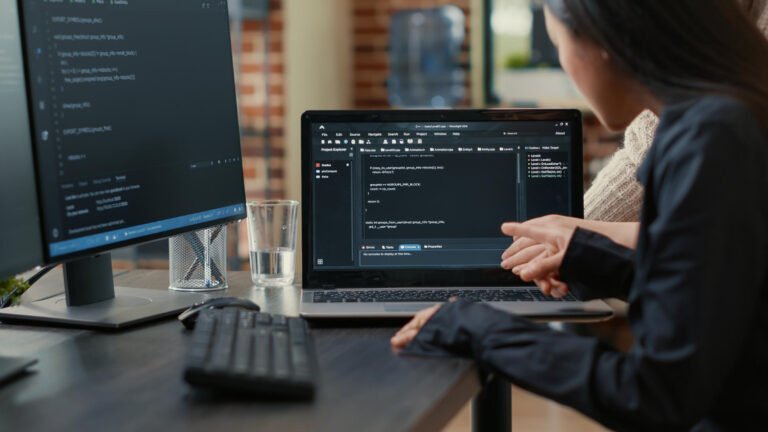The Ultimate Guide to Laravel Debugging Tools and Practices

Mastering Debugging for Cleaner, Faster, and More Reliable Laravel Applications
If you’ve ever spent hours trying to track down a mysterious bug in your Laravel application, you’re not alone. Debugging is one of the most essential—and sometimes frustrating—parts of web development. The good news is that Laravel, one of the most popular PHP frameworks, comes with an excellent ecosystem of tools designed to make debugging easier, faster, and more effective.
In this guide, you’ll learn about the most powerful Laravel debugging tools, how to use them, and the best practices for solving errors, tracking performance issues, and keeping your codebase healthy.
Whether you’re just getting started or have years of experience with Laravel, this guide is designed to help any developer—regardless of skill level—debug Laravel applications with confidence.
Why Debugging Matters in Laravel
Before diving into the tools, let’s take a moment to understand why debugging is such a crucial part of Laravel development.
Imagine building a house without a way to check if the wiring works or if the plumbing has leaks. That’s what coding without debugging is like. It’s not just about finding what’s broken—it’s about understanding how things work so you can build smarter.
Proper debugging helps you:
- Catch bugs early
- Improve app performance
- Maintain code quality
- Understand how your app behaves in real time
- Deliver a better experience to your users
Now let’s explore the tools Laravel provides to make all this easier.
1. Laravel Debugbar: Real-Time Insights During Development
Laravel Debugbar is like having an X-ray machine for your application. It adds a toolbar to the bottom of your browser that gives you detailed information about what your app is doing behind the scenes.
What It Does:
- Shows how long your app takes to respond
- Lists every database query being run, and how long each takes
- Reveals which route, controller, and middleware were used
- Tracks session data, logs, and authentication details
How to Install:
bashCopyEditcomposer require barryvdh/laravel-debugbar --dev
It’s automatically turned off in production, so you don’t have to worry about exposing sensitive information.
When to Use:
Use Laravel Debugbar during development to catch slow queries, route issues, or to quickly inspect request and response details without digging through logs.
2. Laravel Telescope: The Developer’s Control Center
Laravel Telescope is an official tool developed by the creators of Laravel. It acts as a control panel for your application, capturing detailed information about its behavior in real time.
What It Tracks:
- Requests and responses
- Database queries and exceptions
- Queued jobs and scheduled tasks
- Notifications, emails, logs, cache, and more
Installation Steps:
bashCopyEditcomposer require laravel/telescope --dev
php artisan telescope:install
php artisan migrate
After setting it up, you can view Telescope at yourapp.test/telescope.
When to Use:
Use Laravel Telescope if you want to monitor everything happening in your app. It’s perfect for catching background errors (like failed jobs), tracking user actions, or identifying slow parts of your code.
3. Xdebug: Step-by-Step Debugging with Your IDE
If you’re looking for deep debugging, Xdebug is your best friend. Unlike Debugbar or Telescope, which show you what already happened, Xdebug lets you pause your code and examine everything—just like setting checkpoints in a video game.
Key Features:
- Set breakpoints and step through code line by line
- See all variables and how they change
- Track the call stack to find out how you got to a certain point
- Profile code performance
How to Get Started (Example for VSCode):
- Install Xdebug (via Homebrew on Mac or PECL on Linux/Windows).
- Enable it in your
php.inifile. - Install the Xdebug extension in your IDE.
- Create a debug configuration to connect Laravel and your IDE.
When to Use:
Use Xdebug when you can’t figure out why something is happening. It’s perfect for hard-to-find bugs, like incorrect logic, unexpected values, or mysterious crashes.
4. Laravel Log Viewer: Make Sense of Your Logs
Reading Laravel logs in a plain text file can be painful. That’s where Laravel Log Viewer comes in. It gives you a clean, easy-to-read interface right in your browser.
Recommended Package:
Rap2hpoutre Laravel Log Viewer
Installation:
bashCopyEditcomposer require rap2hpoutre/laravel-log-viewer
Visit /log-viewer in your browser to start reviewing logs.
Why It’s Useful:
Great for catching exceptions or errors in production without logging into the server. You can search, filter, and drill down into specific log entries easily.
5. Best Practices for Laravel Application Debugging
Tools are powerful, but how you use them makes all the difference. Here are some essential tips to level up your Laravel debugging game.
Use Environment Flags Wisely
Keep APP_DEBUG=true only in development. In production, set it to false to avoid exposing error details to users.
Log Strategically
Use Laravel’s built-in logging system to leave breadcrumbs. Instead of just logging errors, log key application events so you can retrace what happened if something goes wrong.
Example:
phpCopyEditLog::info('User logged in', ['user_id' => $user->id]);
Monitor Your App in Real Time
Use tools like Sentry, Bugsnag, or Flare to get alerts when your application crashes. These services track stack traces, user sessions, and more.
Use Tinker to Experiment
php artisan tinker lets you interact with your Laravel app in the terminal. It’s like a sandbox where you can test small pieces of code without affecting your app.
Optimize Performance
Use Telescope and Debugbar to look for common problems like:
- N+1 queries
- Slow database queries
- Memory usage spikes
Let our Laravel experts bring your ideas to life with powerful, scalable web solutions.
Performance Tips for Debugging in Laravel
Debugging is an essential part of the development process when working with Laravel applications. However, improper use of debugging tools can lead to performance bottlenecks. To ensure that debugging does not hinder your application’s performance, it is crucial to adopt best practices. One effective practice is to limit the use of comprehensive debugging tools like Laravel Debugbar or Laravel Telescope in production environments. These tools are incredibly powerful for local development, but they can significantly impact response times when enabled in a production setting. Instead, rely on them during the development phase and turn them off in a live environment.
Another tip is to utilize Laravel’s built-in logging capabilities judiciously. Laravel Log Viewer can be an invaluable resource for error tracking and monitoring logs. However, excessive logging can lead to performance degradation. To combat this, adopt a policy of logging only significant events or errors that are necessary for diagnostics. This selective logging approach will help in managing log file sizes while ensuring crucial data is still captured for reviewing issues.
Timing is key when debugging your Laravel application. It’s advisable to conduct performance monitoring before and after making changes. Analyze how alterations affect application speed and responsiveness. Additionally, when debugging, focus on isolating code segments that could cause problems rather than debugging the entire application at once. This targeted approach can simplify the process, allowing for quicker identification of performance issues without overwhelming the debugging tools.
Furthermore, consider using Laravel Xdebug for a more in-depth analysis of performance. This powerful debugging tool allows developers to step through their code, identify bottlenecks, and debug Laravel applications effectively. When combined with other Laravel developer tools, Xdebug can significantly enhance your debugging workflow while maintaining optimal performance.
By integrating these performance tips into your Laravel debugging practices, you can effectively debug your application without compromising its integrity or speed.
Real-World Debugging Examples
In the realm of Laravel development, encountering issues during application development is inevitable. Utilizing effective debugging tools can make the difference between a frustrated developer and a smooth workflow. Here, we illustrate several real-world scenarios where Laravel debugging tools, including Laravel Debugbar, Laravel Telescope, and Laravel Xdebug, play a critical role in resolving common problems.
Consider the scenario of a developer facing performance issues within their Laravel application. After deploying an update, users reported that page load times significantly increased. Using Laravel Debugbar, the developer was able to monitor database queries, memory usage, and execution times. The Debugbar’s in-depth insights revealed several n+1 query problems related to Eloquent relationships. By optimizing these queries, the developer reduced loading times considerably, enhancing the user experience.
Another scenario involved error tracking where a developer faced a recurring error message that lacked context. For this, the developer turned to Laravel Telescope, which serves as an elegant assistant for debugging Laravel applications. It provided details about the requests, database operations, and any exceptions that were thrown. The telemetry data revealed that a specific API endpoint was not returning expected results due to a misconfigured service. With this information at hand, the developer was able to quickly rectify the configuration, leading to a seamless resolution of the issue.
Lastly, when it came to real-time debugging, the use of Laravel Xdebug proved invaluable. A developer encountered an unexpected application crash during a critical transaction process. By implementing Xdebug, they were able to step through the code execution line by line, identifying that a specific variable was not being set correctly in a conditional statement. This hands-on approach not only solved the immediate issue but also deepened the developer’s understanding of the codebase.
These examples underline how leveraging various Laravel debugging tools can significantly enhance the debugging process, facilitate error tracking, and optimize application performance, ultimately contributing to more robust Laravel application development.
Conclusion – Enhancing Your Debugging Skills
Debugging is an integral aspect of the development process, particularly when working with Laravel applications. Utilizing the right Laravel debugging tools can significantly improve the efficiency of identifying and resolving issues within your code. Tools such as Laravel Debugbar and Laravel Telescope provide invaluable insights into application performance and error tracking, enabling developers to debug Laravel applications with precision. Additionally, Laravel Xdebug serves as a powerful aid for in-depth code examination, allowing for step-by-step debugging, which can be crucial when tackling particularly stubborn problems.
It is equally important to note that familiarity with the Laravel log viewer can enhance your approach to Laravel application debugging. By reviewing logs, developers can uncover patterns in errors that might not be immediately apparent through standard debugging techniques. Moreover, understanding the nuances of Laravel performance monitoring can offer insights that help optimize applications, preventing potential issues from escalating into more significant problems.
The dynamic nature of software development necessitates a commitment to ongoing learning. As a developer, adapting your debugging strategies to incorporate new tools and practices can enhance your problem-solving capabilities. By staying informed about updates in Laravel developer tools, you can leverage these advancements to elevate the quality of your applications.
We encourage you to share your personal experiences with Laravel debugging tools and insights you’ve gleaned from your development journey. Engaging in conversations about debugging Laravel applications can foster a collaborative learning environment. By learning from each other’s challenges and successes, we can collectively enhance our debugging skills and build a stronger community of Laravel developers.
FAQs
1. What are the best debugging tools for Laravel?
Laravel Debugbar, Telescope, Clockwork, and Xdebug are among the most popular debugging tools. Each offers real-time insights into routes, queries, logs, and performance issues.
2. How do I install Laravel Debugbar?
Use Composer: composer require barryvdh/laravel-debugbar --dev. After installation, it automatically integrates and shows a debug toolbar when in local/dev mode.
3. What is Laravel Telescope used for?
Laravel Telescope is a powerful debug assistant for Laravel. It helps monitor requests, exceptions, queries, and queued jobs in real-time via a web dashboard.
4. Can I debug Laravel with Xdebug and an IDE?
Yes, Laravel supports Xdebug integration with IDEs like PhpStorm and VSCode. It allows step debugging, breakpoints, and full-stack trace inspection.
5. How does Laravel handle error tracking?
Laravel has built-in exception handling via the Handler.php class. For advanced error tracking, you can integrate tools like Sentry or Bugsnag.
6. Is Laravel Debugbar safe to use in production?
No, Debugbar is intended for development environments only. Running it in production can expose sensitive data and affect performance.
7. What is Laravel Clockwork?
Clockwork is a browser extension and Laravel package that provides detailed profiling and debugging information, including database queries and request timelines.
8. How can I debug slow database queries in Laravel?
Use Laravel Debugbar, Telescope, or enable query logging to identify slow queries. You can also optimize with eager loading and query caching.
9. Can I view Laravel logs in the browser?
Yes, with packages like rap2hpoutre/laravel-log-viewer, you can easily view and filter logs via a browser-friendly UI.
10. How do I enable debugging mode in Laravel?
Set APP_DEBUG=true in your .env file. This will show detailed error messages and stack traces during development.